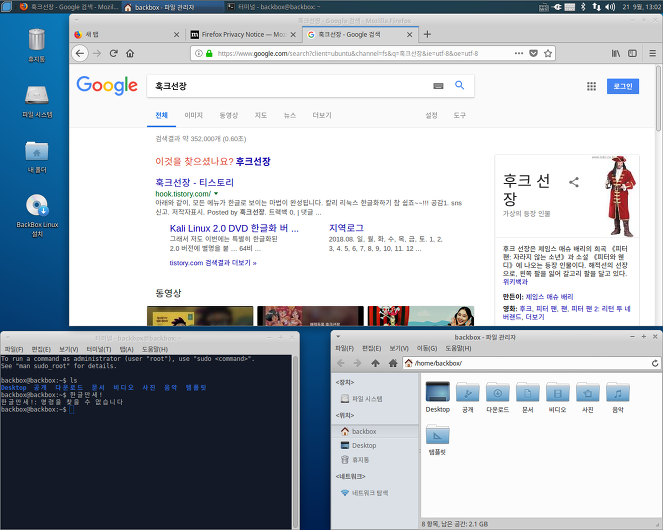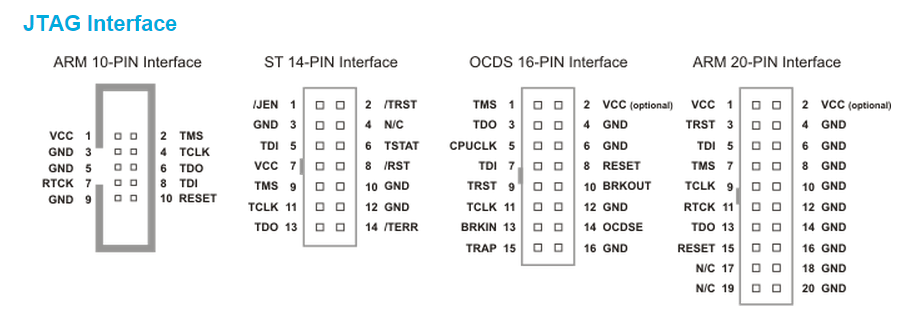참조 1: www.programmersought.com/article/36393758843/
참조 2: stackoverflow.com/questions/47031394/scrapy-file-download-how-to-use-custom-filename
https:stackoverflow.com/questions/54737465/unable-to-rename-downloaded-images-through-pipelines-without-the-usage-of-item-p/54741148#54741148
참조 3: docs.scrapy.org/en/latest/topics/media-pipeline.html
참조 4: coderecode.com/download-files-scrapy/
참조 5: heodolf.tistory.com/19
www.hanumoka.net/2020/07/11/python-20200711-python-scrapy-selenium/
iosroid.tistory.com/28
scrapy 프로젝트를 생성하고 나서, 다음의 과정을 수행한다.
$ scrapy startproject apt_collection
$ scrapy genspider -t basic reports_spider github.com
1. items.py 파일에 아이템을 추가한다.
디폴트로 생성되어 있는 아이템 클래스를 그대로 이용할 수도 있고, 새로운 아이템 클래스를 생성해도 된다.
보통 디폴트 아이템 클래스는 아무것도 없다.
class AptCollectionItem(scrapy.Item):
# define the fields for your item here like:
# name = scrapy.Field()
pass
그래서, 새로운 아이템 클래스를 생성한다.
반드시 필요한 항목은 files와 file_urls 이다.
일반파일을 다운로드하려면 FilesPipeline을 이용하는 것이고, 이미지 파일을 다운로드 하려면 ImagesPipeline을 이용하는 것이다.
현재는 일반파일을 다운로드 하는 것이므로, 아래는 FilesPipeline을 이용하는 경우를 설명한다.
class reportItem(scrapy.Item):
title = scrapy.Field() # 제목
date = scrapy.Field() # 날짜
publisher = scrapy.Field() # 작성회사명
url = scrapy.Field() # 원본 URL
files = scrapy.Field() # file_urls에 지정된 파일들에 대한 다운로드 결과가 저장되는 항목으로, 파일 1개에 대해서, url, path, checksum, status 가 dictionary 형태로 저장된다. ex) [{'url': 'http://.....', 'path': 'abcdefg.pdf', 'checksum': '2f88dd877d61e287fc1135a7ec0a2fa5', 'status': 'downloaded'}]
file_urls = scrapy.Field() # URL을 기준으로 scrapy가 다운로드 저장할 파일의 목록 ※ 반드시 List 자료형으로 넘겨줘야 함!!
files와 file_urls를 scrapy.Field()로 정의하면 된다.
※ files와 file_urls 이름을 바꾸고 싶다면, settings.py에서 아래와 같이 정의하면 된다.
#DEFAULT_FILES_URLS_FIELD = 'file_urls'
#DEFAULT_FILES_RESULT_FIELD = 'files'
ImagesPipeline을 이용하는 경우라면, images와 image_urls 명칭을 사용한다.
image_urls = scrapy.Field()
images = scrapy.Field()
images와 image_urls 명칭을 바꾸고 싶다면, settings.py에서 아래와 같이 정의하면 된다.
IMAGES_URLS_FIELD = 'field_name_for_your_images_urls'
IMAGES_RESULT_FIELD = 'field_name_for_your_processed_images'
2. settings.py에 있는 ITEM_PIPELINES 설정을 해준다.
robots.txt 방어가 있을 수 있으니,
ROBOTSTXT_OBEY = False
로, 설정을 바꾸는 것을 잊지 않도록 한다.
디폴트의 ITEM_PIPELINES은 다음과 같다.
#ITEM_PIPELINES =
# 'apt_collection.pipelines.AptCollectionPipeline': 300,
#}
또는,
ITEM_PIPELINES = {
'scrapy.pipelines.images.ImagesPipeline': 1,
'scrapy.pipelines.files.FilesPipeline': 1,
}
이렇게 되어 있을 것인데, 이를 파일을 다운로드하도록, 바꾸어줘야 한다.
ITEM_PIPELINES = {
'apt_collection.pipelines.AptCollectionPipeline': 1
}
FILES_STORE = r'./download' # 파일이 저장되는 경로를 지정
이런 식으로 바꾸던가, 아니면,
ITEM_PIPELINES = {
'my.pipelines.MyFilesPipeline': 200,
'scrapy.pipelines.files.FilesPipeline': None,
}
기존에 있는 FilesPipeline 들은 모두 None 처리해주거나, 아예 지우는 것이 매우 중요하다.
FILES_STORE 변수를 지정해서, 다운로드 되는 파일들이 저장되는 경로를 지정할 수 있다. 항상 하는 것이 좋다.
3. pipelines.py에 있는 파이프라인을 재정의한다.
디폴트로 생성되는 파이프라인은 다음과 같이 되어 있다.
class AptCollectionPipeline:
def process_item(self, item, spider):
return item
이것을 다음과 같이, FilesPipeline 이나 ImagesPipeline 을 가지도록 다시 써야한다.
Class 라인에서 Pipeline 클래스 이름 옆에 반드시 (FilesPipeline)이나 (ImagesPipeline) 구문이 추가되어야 한다.
FilesPipeline과 ImagesPipeline 모듈 임포트도 해준다.
from scrapy.pipelines.files import FilesPipeline
from scrapy.pipelines.files import ImagesPipeline
class AptCollectionPipeline(FilesPipeline):
# 디폴트 처리를 주석처리하고, 파일명을 정해진 규칙대로 지정하기 위한 Override 함수 정의
def file_path(self, request, response=None, info=None, *, item=None):
file_name: str = request.url.split("/")[-1] # 파일 수집 URL에 파일명이 있는 경우에는 URL 에서 파일명을 추출해서 사용
#file_name : str = request.meta['filename'] # 메타 정보를 이용하여, 이전 request 함수에서 파일명을 전달받은 수 있음
#file_name: str = item['filename'] # 추출되는 Item의 항목에 별도의 파일명을 지정할 수 있다면, 그 파일명을 가져와, 저장하는 파일 이름으로 사용 가능(파일의 저장 경로는 settings.py에 설정되어 있음!)
# print("filename : ", file_name)
return file_name
Pipeline을 재정의하면서, 반드시 필요한 파일명 지정에 대한 함수를 Override 하게 해야 한다.
파일명을 spider 함수쪽에서 item 항목으로 전달하거나, 또는 meta 항목에 넣어서 전달할 수도 있다.
아니면, request.url 쪽의 내용을 파싱해서 사용하는 방법도 있다.
또는, 다운로드 대상 파일 URL을 수집요청하는 호출 쪽에서 meta 값을 다음과 같이 정의해서 넘겨주면 된다.
meta = {'filename': item['name']}
yield Request(url=file_url, meta=meta)
※ get_media_requests 함수도 Override 해야한다는 의견도 있는데, 확인해보니 각 Item에 수집되는 파일이 1개 인 경우에는 아무 상관이 없었다. 또한 한 Item에서 수집되는 파일이 여러개이더라도, 파일명을 위의 file_path 함수에서와 같이 url로부터 추출되는 경우라면 이상이 없었다. 그러나 한 Item에서 여러개의 파일이 수집되어야 하고, 파일명을 별도로 지정해야 하는 경우에는 get_media_requests 함수에서 파일명을 file_path로 넘겨줘야만 하므로, 다음과 같이 get_media_requests 함수를 재정의해서 추가해야 한다.
※ v2.3 버전에서는 item 이 파이프라인으로 정상적으로 넘어오지 않는 것 같은 현상이 있다. get_media_requests 함수를 반드시 정의해서 meta 값을 Request 인자로 사용해야만 했다. v2.4에서는 get_media_requests 함수가 없이 file_path 만 재 정의하여도 잘 동작하였다.
def get_media_requests(self, item, info):
for idx, file_url in enumerate(item['file_urls']): # 수집되어야할 파일들의 URL은 반드시 List 자료형으로 입력된다.
#print("filename : ", item['file_names'][idx])
yield scrapy.Request(file_url, meta={'filename': item['file_names'][idx]}) # 각각 다운받을 파일 URL에 대한 요청을 하면서, meta 딕셔너리 값의 하나로 파일명 리스트에서 순번에 맞게 파일명을 넘겨준다. 이것때문에 이 함수를 재정의하였다.
※ 파일이 다운로드 되고나서, 처리를 해주는 함수도 있다. (아마 파일이 정상적이지 않은지 확인하는 방법으로 유용할 듯 하다.)
from itemadapter import ItemAdapter
from scrapy.exceptions import DropItem
def item_completed(self, results, item, info):
file_paths = [x['path'] for ok, x in results if ok]
if not file_paths:
raise DropItem("Item contains no files")
adapter = ItemAdapter(item)
adapter['file_paths'] = file_paths
return item
4. spider 함수에서 item을 생성하면, Scrapy에 의해 파일이 자동으로 수집된다.
item['file_urls'] = [url_1, url_2, url_3] # URL을 기준으로 scrapy가 다운로드 저장할 파일의 목록 ※ 반드시 List 자료형으로 넘겨줘야 함!!
yield item
5. 만약 crawl 하는 과정에서 파일 다운로드가 되지 않고, 302 에러가 발생한다면, 파일 다운로드 URL이 redirect되는 경우이므로,
settings.py 파일안에, 아래의 변수를 추가하면 해결된다.
MEDIA_ALLOW_REDIRECTS = True